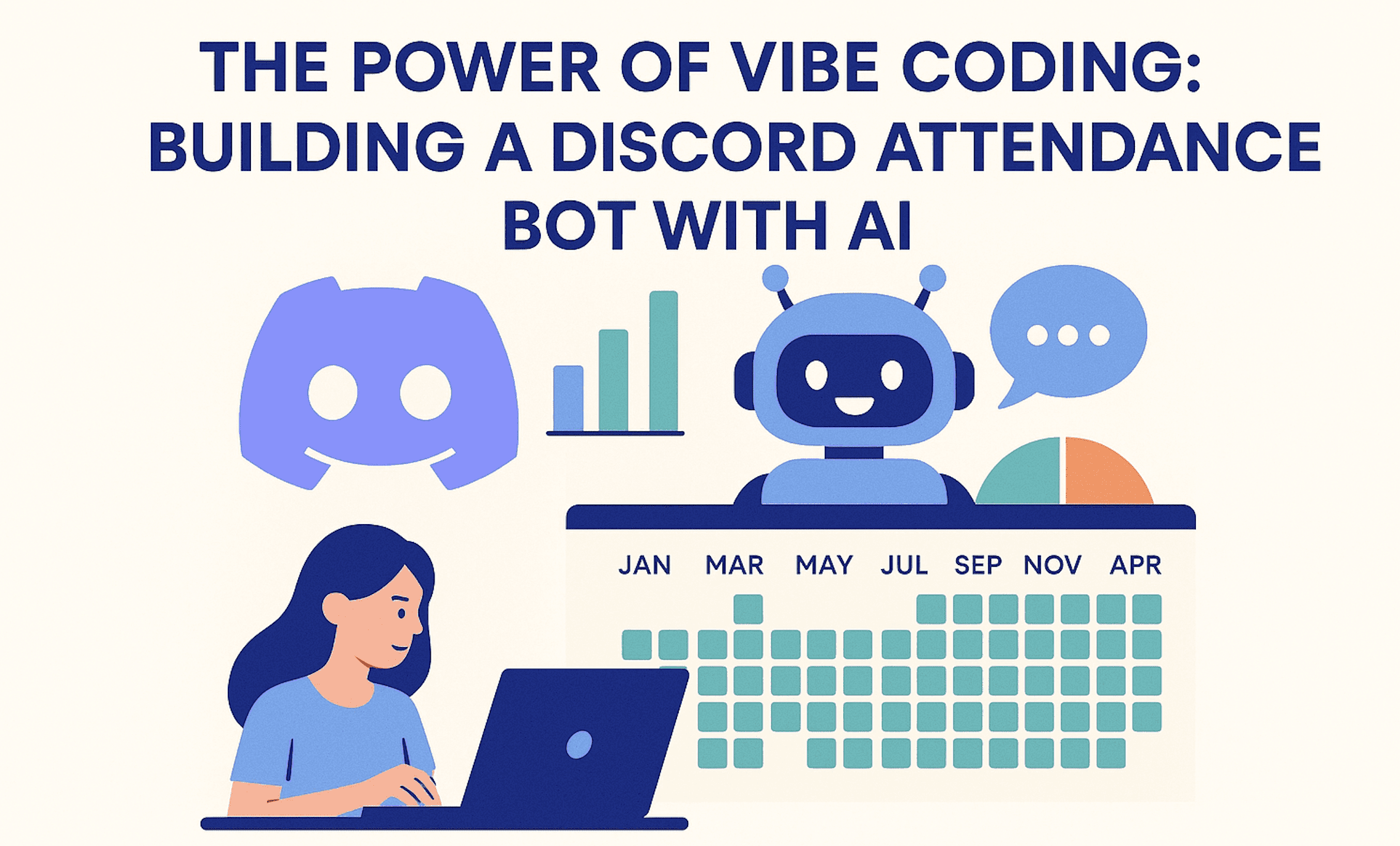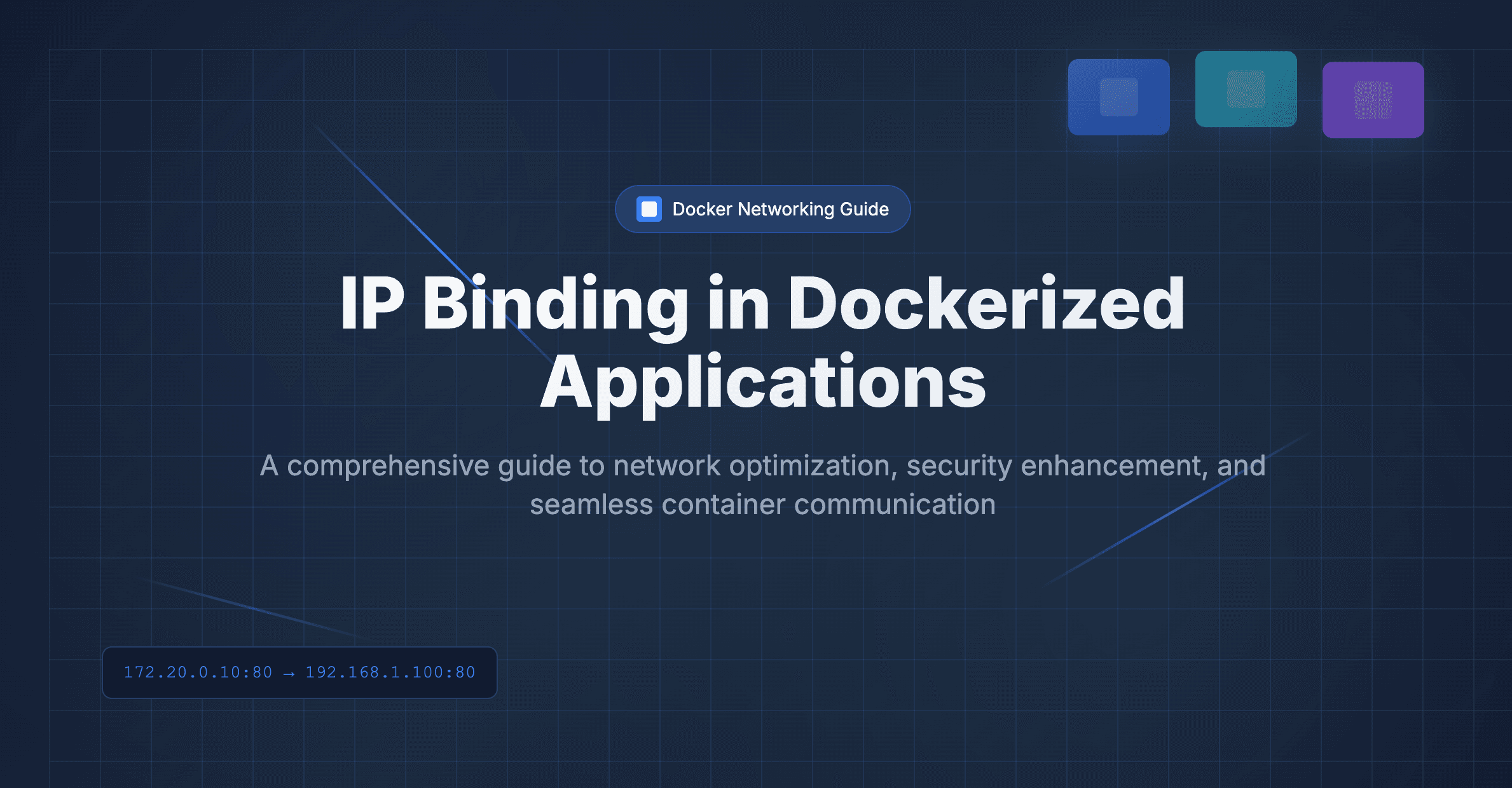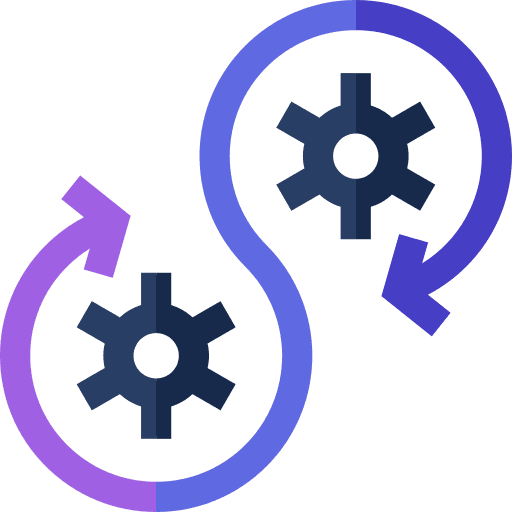

In our previous tutorials, we explored Dockerizing a Next.js application and deploying it to a remote VPS using docker-compose. While effective, this method required manual steps like building and pushing Docker images and managing deployments on the server. To streamline this process, we'll dive into the concept of Continuous Integration and Continuous Deployment (CI/CD) and automate it using GitHub Actions.
Understanding CI/CD
CI/CD stands for Continuous Integration and Continuous Deployment. It's a practice where developers frequently integrate code changes into a shared repository (Continuous Integration) and automatically deploy those changes to production environments (Continuous Deployment) through automated pipelines.
Setting Up CI/CD with GitHub Actions
Step 1: Prepare Remote Server
Log in to the remote server and create a directory in the home folder, e.g., next-js-cicd
mkdir next-js-cicdNavigate into the directory and create a docker-compose.yml file with the necessary configurations. The detail of this configuration is mentioned in this tutorial.
version: '3.8'
services:
app:
image: dallotech/nextjs-blog:latest
platform: linux/amd64
build:
context: .
dockerfile: Dockerfile
ports:
- "3000:3000"
restart: always
Step 2: Create GitHub Repository
Create a repository for your Next.js application on GitHub.
Step 3: Configure Repository Secrets
Navigate to Settings -> Secrets and Variables -> Actions in your GitHub repository. Create the following secrets:
DOCKER_HUB_TOKEN: Token for pushing Docker images to Docker Hub. Method of generation of this token is mentioned in this tutorialDOCKER_HUB_USERNAME: Docker Hub username.REMOTE_SSH_HOST: Host IP address of the remote server.REMOTE_SSH_PW: Password for SSH login.REMOTE_SSH_USER: Username for SSH login.REMOTE_WORKING_DIR: Path of the directory on the remote server.
*Note: This tutorial is based on SSH password-based VPS login, for PEM files or SSH-based login like AWS ec2 will be covered in future blogs.
After completion, it will look like this

Step 4: Define GitHub Action Workflow
In your project's root directory, create a deploy-docker.yml file inside .github/workflows/ the directory. The folder structure will look like

Add the workflow configuration in the docker-deploy.yml file. This file is the command for github actions.
name: vps-deploy
on:
push:
branches: [ "master" ]
env:
REGISTRY: dockerhub.io
IMAGE_NAME: dallotech/nextjs-blog:latest
jobs:
publish:
name: publish docker image
runs-on: ubuntu-latest
steps:
- uses: actions/checkout@v3
- name: Login to docker
run: |
echo ${{ secrets.DOCKER_HUB_TOKEN }} | docker login -u ${{secrets.DOCKER_HUB_USERNAME}} --password-stdin
- name: Build and Publish in docker hub
run: |
docker-compose build
docker-compose push
deploy:
needs: publish
name: deploy image in remote vps
runs-on: ubuntu-latest
steps:
- name: Login to vps and deploy
uses: appleboy/ssh-action@v0.1.3
with:
host: ${{secrets.REMOTE_SSH_HOST}}
username: ${{secrets.REMOTE_SSH_USER}}
password: ${{ secrets.REMOTE_SSH_PW }}
port: 22
script: |
cd ${{ secrets.REMOTE_WORK_DIR }}
docker-compose pull
docker-compose up -d
Let's go through each line of the docker-deploy.yml file
name: Publish and Deploy- This line sets the name of the workflow. It will appear in the GitHub Actions dashboard.
on:
push:
branches: [ "master" ]
- This section defines the event trigger for the workflow. In this case, the workflow will be triggered whenever there is a push event to the
masterbranch.
env:
REGISTRY: dockerhub.io
IMAGE_NAME: dallotech/nextjs-blog:latest
- Here, environment variables are defined. These variables will be used later in the workflow steps to reference the Docker registry and image name.
jobs:
publish:
name: Publish Image
runs-on: ubuntu-latest
- This section defines a job named "Publish Image" that will run on an Ubuntu latest virtual machine. Jobs are the individual tasks that make up a workflow.
steps:
- uses: actions/checkout@v3
- This step uses a pre-built GitHub Action (
actions/checkout) to check out the repository code on the runner machine.
- name: Login to Docker Hub
run: echo ${{ secrets.DOCKER_HUB_TOKEN }} | docker login -u ${{ secrets.DOCKER_HUB_USERNAME }} --password-stdin
- This step logs in to Docker Hub using the provided credentials stored in GitHub secrets. The
DOCKER_HUB_TOKENis piped intodocker logincommand to authenticate.
- name: Build and Push Docker Image
run: |
docker-compose build
docker-compose push
- This step builds the Docker image for the Next.js application using
docker-compose buildand pushes it to the Docker registry usingdocker-compose push.
deploy:
name: Deploy Image
needs: publish
runs-on: ubuntu-latest
- Similar to the previous job, this section defines another job named "Deploy Image" that will run on an Ubuntu latest virtual machine. It specifies a dependency on the "publish" job, meaning it will only run after the "publish" job is completed.
steps:
- name: Connect and Pull
uses: appleboy/ssh-action@v0.1.3
with:
host: ${{ secrets.REMOTE_SSH_HOST }}
username: ${{ secrets.REMOTE_SSH_USER }}
password: ${{ secrets.REMOTE_SSH_PW }}
port: 22
script: |
cd ${{ secrets.REMOTE_WORKING_DIR }}
docker-compose pull
docker-compose up -d
- This step uses the
appleboy/ssh-actionGitHub Action to connect to the remote server via SSH and execute commands. It pulls the latest Docker image from the registry onto the server and then restarts the application usingdocker-compose up -d.
Step 5: Commit and Push Changes
Commit the changes to your project and push them to the master branch of your GitHub repository.
Step 6: Monitor Deployment
Navigate to your GitHub repository, then to the Actions tab to monitor the progress of the deployment.

Once the workflow execution is complete, your Next.js application will be deployed and accessible on port 3000 of the remote server.
By automating the CI/CD pipeline with GitHub Actions, you can streamline the deployment process, ensuring faster and more reliable deployments for your Next.js application. To learn more or get assistance, reach out to me at anuj@dallotech.com.
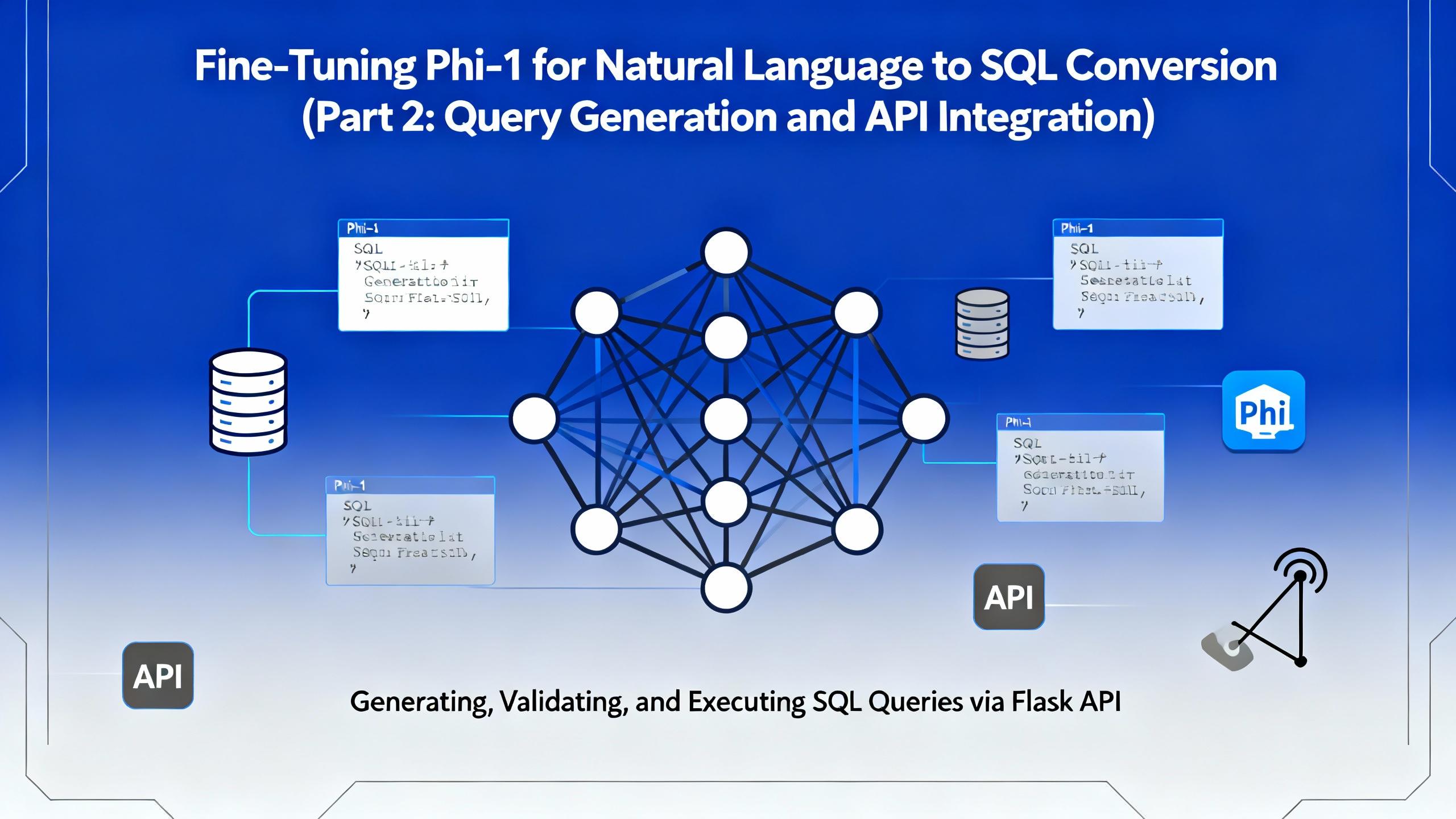
.png&w=3840&q=75)